Did you know you can use Cookidoo with your TM5!! I hope you are as excited as me about the possibilities!
Estimated reading time: 8 minutes
Table of contents
Cookidoo is the Thermomix online recipe platform. When you register for Cookidoo you automatically receive a one-month free trial and 70,000 Thermomix recipes, without the need to provide credit card details. Let's take a look!
Today I will walk you through how to set up Cookidoo. Then I will introduce you to the Cook-key. When these two come together your TM5 becomes a smart connected machine and can access a massive library of Thermomix recipes and gives you extra functionality on your Thermomix! If you are looking for information on upgrading to a TM6 with built in Cookidoo please take a look here for the latest offer. Thermomix TM6
Cookidoo for TM6
Setting up Cookidoo after you purchase a TM6 whilst you waiting on delivery is a fabulous idea. Then, when your Thermomix arrives it is literally ready to go. The TM6 has the Cook-key software built into the machine so the setup is very simple and no external devices are needed.
- Login to www.cookidoo.com.au on a desktop computer
- Select "Sign up" or "try for free"
- Add your email address, and a strong password, choose your country "Australia" and tick that you have read the privacy policy.
- Select "Sign up"
- You will see the screen telling you to go to your email account for an activation link.
- Open your email from Thermomix and click on the link provided to activate the subscription.
- Go back to the Cookidoo sign-in page and select "login"
- Retype your email address and password. (It's a good idea to allow your computer to remember these if you're on a personal computer.)
Note: It's a good idea to write your email address and password down as you will need these again when your TM6 arrives.
Now you're free to browse Cookidoo. You can explore via the search bar or via recipe book collections. When you find a recipe you like create folders to house the recipes for easier access.
Once your TM6 is delivered you will do your unboxing. This involves connecting your machine to the internet and then typing in your Cookidoo email address and password. Your machine will automatically connect to the Cookidoo account you created. Any recipe folders you have saved will appear on your machine.
Cookidoo Top 10 Recipes
I'm always being asked to recommend some great Cookidoo recipes to new customers, if you're looking for my favourite Cookidoo Recipes take a look here! I have made a list of 10 fabulous recipes with the links provided. These are a great place to start after we make the Vegetable Stock Paste together
Cookidoo for TM5 with Cook-key

If this is your first time using Cookidoo you will start the setup in a similar way as above. The TM5 will require a Cook-key to access guided cooking on your Thermomix.
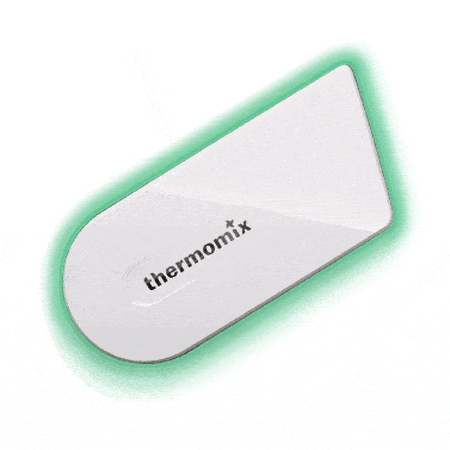
Follow this link to buy a Cook-key
- Login to www.cookidoo.com.au on a desktop computer
- Select "Sign up" or "try for free"
- Add your email address, and a strong password, choose your country "Australia" and tick that you have read the privacy policy.
- Select "Sign up"
- You will see the screen telling you to go to your email account for an activation link.
- Open your email from Thermomix and click on the link provided to activate the subscription
Registering Your TM5 & Cook-key

Now that you have a Cookidoo account you will need to tell the program what devices you wish to link to the platform.
- Go back to the Cookidoo sign-in page www.cookidoo.com.au and select "login"
- Retype your email address and password. (It's a good idea to allow your computer to remember these if you're on a personal computer.)
- Click on your name (far top right of the screen)
- Select "Account"
- To the left of the screen select "My Devices"
- Select "Add Device"
- Select "Add TM5"
- Here you will need to type in your TM5 serial number. This can be found on the base of your machine or in the setting on your TM5.
- Next, you will select "Add Device"
- Select "Add Cook-key"
- Here you will need to type in your Cook-key serial number.
- Then click "activate"
Now you're ready to explore the Cookidoo recipe platform. When you find a recipe you like to create folders to house the recipes for easier access. Go ahead and make meal plans, and shopping lists, and even send your groceries to Woolworths.
Once you have saved any recipes you like to Cookidoo it's time to sync the information with your TM5.
Remove your basic recipe chip from the TM5 and replace it with the Cook-key. The TM5 should detect the Cook-key and begin to sync the date onto your TM5. Any recipe folders you have saved will now appear on your machine. Each time you make changes to your Cookidoo account, either on your desktop, iPad, or iPhone you will need to select "sync" on your TM5 and the new recipes will appear on your machine.
TM5 - No Cook-Key
You can still sign up for Cookidoo without a cook-key. You will get access to all Thermomix recipes as they are developed. Without the cook-key, you won't be able to utilise guided cooking but you can use the recipes in manual mode as you would a cookbook. A subscription to Cookidoo is $69 per year.
If you would like to enable guided cooking on your TM5 you can purchase a Cook-key at the mix-shop.
The Cook-key allows your TM5 to connect to the Cookidoo platform and unlock guided cooking for 80,000 Thermomix recipes. Follow the link below to take a look. Please note I will earn a small commission from your purchase which will help me to continue to provide support, recipes, and tips to Thermomix owners. Cook-key Link
Cookidoo Watchpoints
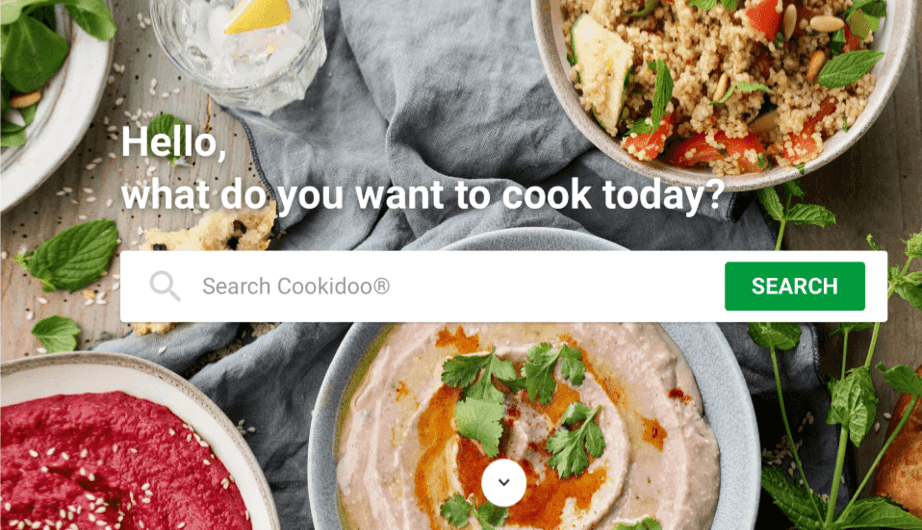
Regardless of which Thermomix you will be using, there are a few universal watchpoints.
- When you first register for Cookidoo you need to use a desktop computer. This is very important as Cookidoo is an international program and you need to ensure your Cookidoo account is registered in Australia and not elsewhere in the world. Registering for Cookidoo on a computer allows the program to set the correct country.
- A Thermomix and the Cook-key can only be registered to one Cookidoo account
Troubleshooting
So what happens if you've followed my instructions and it still isn't working?
The most common TM6 problems are:
- Typo in your Cookidoo email address or password when you add it to your TM6.
- You accidentally selected English and not "English Australia" when you set up your TM6. Go back and redo the TM6 setup.
- You set up your Cookidoo account on an iPhone, not a desktop computer, and the Cookidoo platform thinks you are in 1 country and the machine thinks you're in a different country. To fix this you will need to email Thermomix and they will contact Cookidoo to make an amendment. Alternatively, you could just use a different email address and register for Cookidoo again. This time use a computer and select Australia.
The most common TM5 problems are:
- You have purchased a secondhand TM5 and the original owner still has it connected to their Cookidoo account. Contact the owner and ask them to go into their Cookidoo account and "deactivate" the TM5. You will then be able to activate it on your Cookidoo account.
- You have purchased a secondhand Cook-key and the original owner still has it connected to their Cookidoo account. Contact the owner and ask them to go into their Cookidoo account and "deactivate" the device. You will then be able to activate it on your Cookidoo account.
Cookidoo App
Now that everything is all set up you can go ahead and download the Cookidoo app to all of your devices.
- Go to the "App Store"
- Search for "Offical Cookidoo App"
- Download the app on your iPhone and iPad.
- Get any family member to also download the app if you will be asking them to create folders or do the grocery shopping.
- All members of the family should use the same Cookidoo account and login details.
- Each member of the family can add their own folders to the Cookidoo account. These will be updated to the Thermomix.
Let’s Connect!
I share loads of great recipes on the page. Our community group page is a fabulous place to ask questions and share images of recipes you have made! It helps inspire others to cook new and interesting dishes.
If you want more Thermomix recipe ideas, please follow the ThermoKitchen FB Page.
For more Thermomix recipe inspiration LETS CONNECT on;
FACEBOOK
TWITTER INSTAGRAM PINTEREST YOUTUBE
FAQ Cookidoo TM5 Cook-Key
No, the Cook-key is only compatible with the TM5 as it fits in where the magnetic recipe chips sit.
You need to purchase a subscription to Cookidoo, buying the Cook-key gets you one year free.
The subscription is currently $69 per year.
No, all the information from the recipe chips is contained in Cookidoo.
I hope you have enjoyed this story. Feel free to leave a comment or start a discussion. If you have made a dish from this site I would love to know what you thought!
Leaving a comment and a star rating helps others decide if they should try my recipe. Plus if you hit the social media share buttons, your friends may find a delicious new recipe or Thermomix Tip too!
If you want to be notified when a new recipe is released sign up for my monthly newsletter. The form is also in the footer!
Thank you for stopping by,
Happy Cooking
j xx




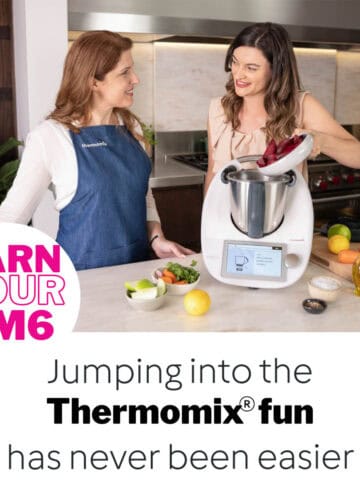
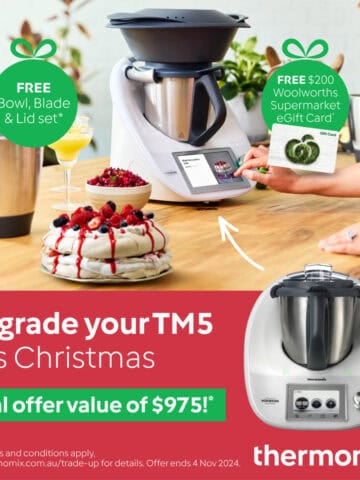

Leave a Reply